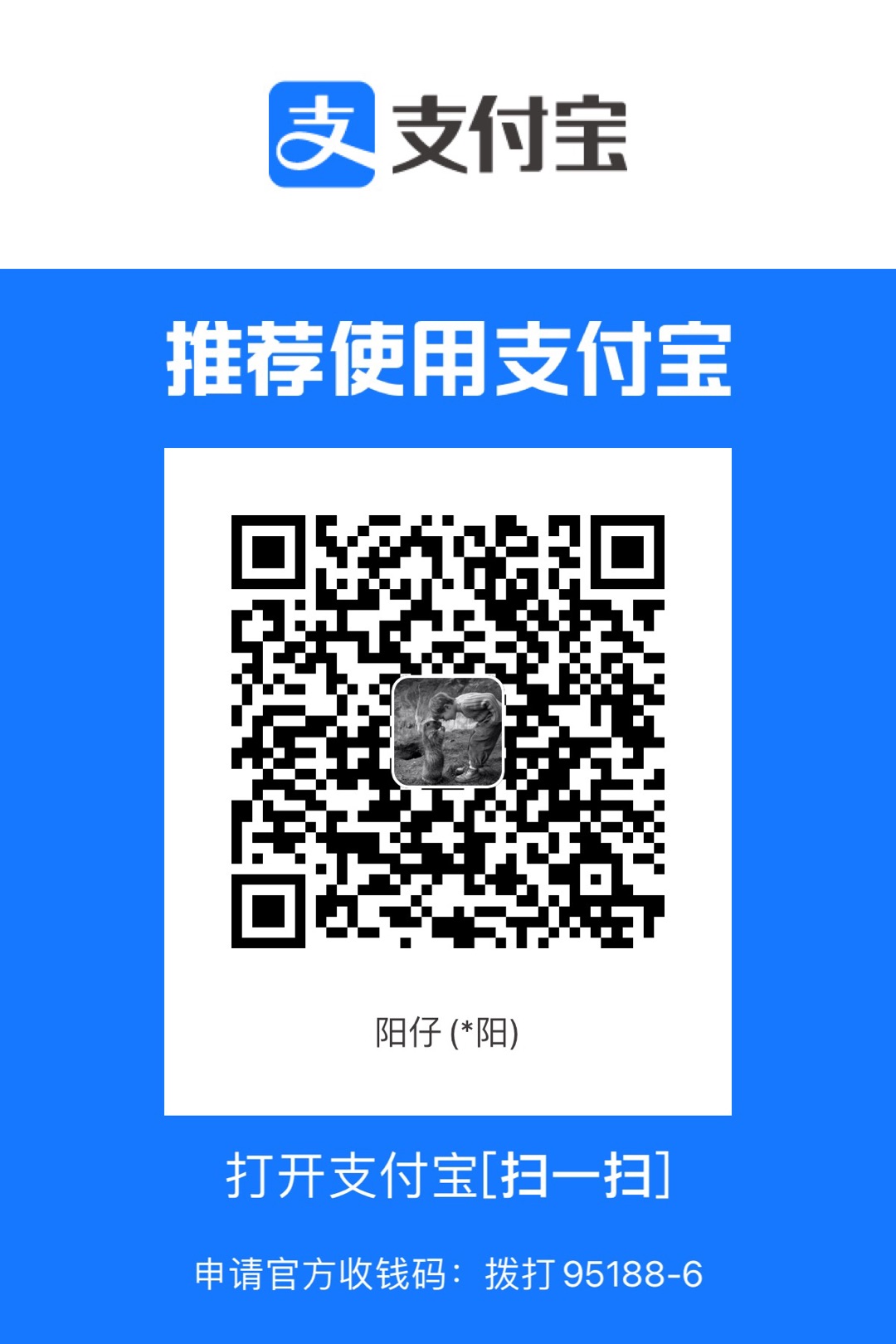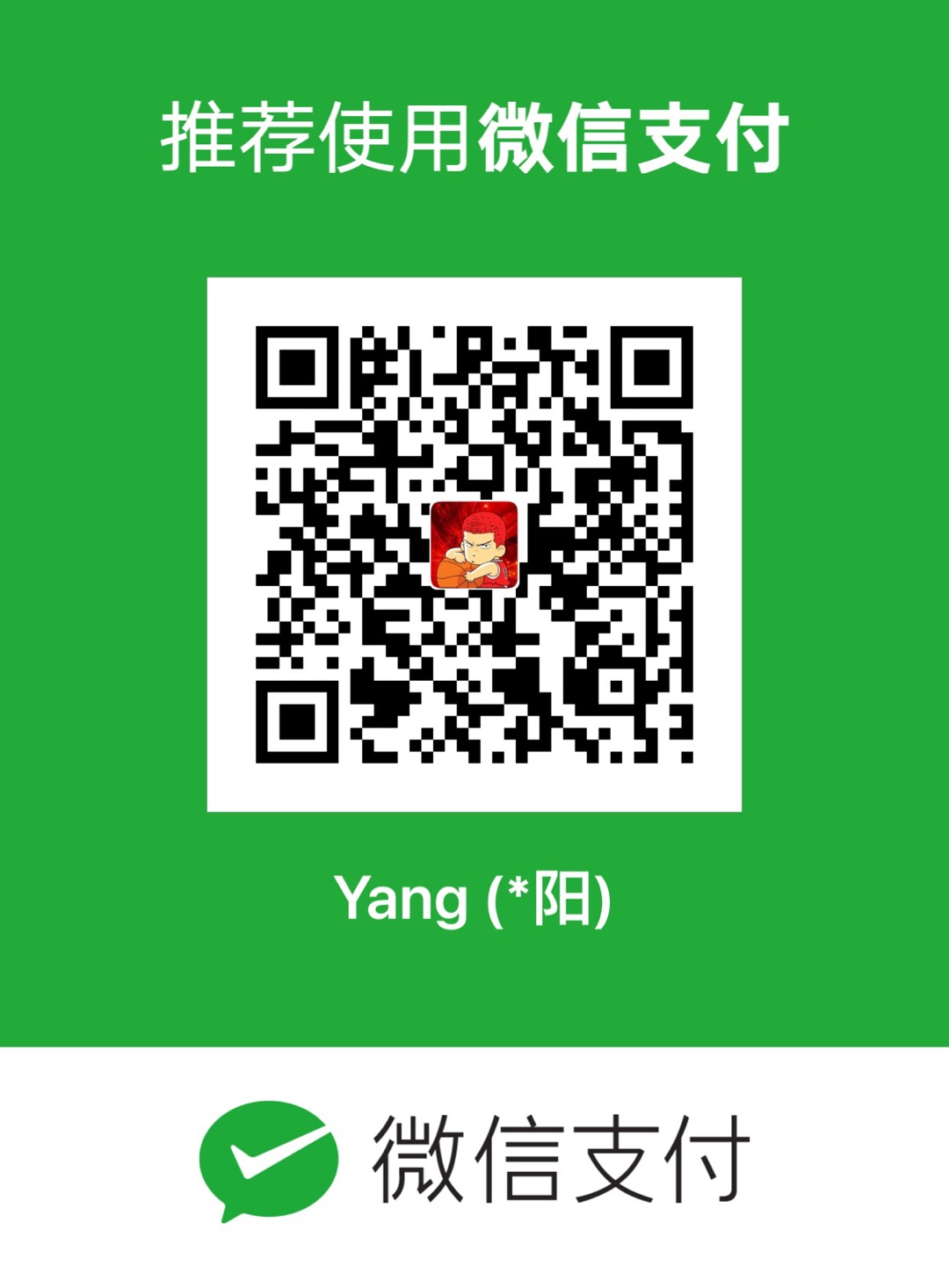1
2
3
4
5
6
7
8
9
10
11
12
13
14
15
16
17
18
19
20
21
22
23
24
25
26
27
28
29
30
31
32
33
34
35
36
37
38
39
40
41
42
43
44
45
46
47
48
49
50
51
52
53
54
55
56
57
58
59
60
61
62
63
64
65
66
67
68
69
70
71
72
73
74
75
76
77
78
79
80
81
82
83
84
85
86
87
88
89
90
91
92
93
94
95
96
|
public class MyView extends View {
private int[] mColors = {Color.BLUE, Color.DKGRAY, Color.CYAN, Color.RED, Color.GREEN};
private Paint paint; //画笔
private ArrayList<ViewData> viewDatas; //数据集
private int w; //View宽高
private int h;
private RectF rectF; //矩形
public MyView(Context context) {
super(context);
initPaint(); //设置画笔
}
//设置数据
public void setData(ArrayList<ViewData> viewDatas) {
this.viewDatas = viewDatas;
initData(); //设置数据的百分度和角度
invalidate(); //刷新UI
}
public MyView(Context context, AttributeSet attrs) {
super(context, attrs);
initPaint();
}
public MyView(Context context, AttributeSet attrs, int defStyleAttr) {
super(context, attrs, defStyleAttr);
initPaint();
}
//初始化画笔
private void initPaint() {
paint = new Paint();
//设置画笔默认颜色
paint.setColor(Color.WHITE);
//设置画笔模式:填充
paint.setStyle(Paint.Style.FILL);
//
paint.setTextSize(30);
//初始化区域
rectF = new RectF();
}
//确定View大小
@Override
protected void onSizeChanged(int w, int h, int oldw, int oldh) {
super.onSizeChanged(w, h, oldw, oldh);
this.w = w; //获取宽高
this.h = h;
}
@Override
protected void onDraw(Canvas canvas) {
super.onDraw(canvas);
canvas.translate(w / 2, h / 2); //将画布坐标原点移到中心位置
float currentStartAngle = 0; //起始角度
float r = (float) (Math.min(w, h) / 2); //饼状图半径(取宽高里最小的值)
rectF.set(-r, -r, r, r); //设置将要用来画扇形的矩形的轮廓
for (int i = 0; i < viewDatas.size(); i++) {
ViewData viewData = viewDatas.get(i);
paint.setColor(viewData.color);
//绘制扇形(通过绘制圆弧)
canvas.drawArc(rectF, currentStartAngle, viewData.angle, true, paint);
//绘制扇形上文字
float textAngle = currentStartAngle + viewData.angle / 2; //计算文字位置角度
paint.setColor(Color.BLACK);
float x = (float) (r / 2 * Math.cos(textAngle * Math.PI / 180)); //计算文字位置坐标
float y = (float) (r / 2 * Math.sin(textAngle * Math.PI / 180));
paint.setColor(Color.YELLOW); //文字颜色
canvas.drawText(viewData.name, x, y, paint); //绘制文字
currentStartAngle += viewData.angle; //改变起始角度
}
}
private void initData() {
if (null == viewDatas || viewDatas.size() == 0) {
return;
}
float sumValue = 0; //数值和
for (int i = 0; i < viewDatas.size(); i++) {
ViewData viewData = viewDatas.get(i);
sumValue += viewData.value;
int j = i % mColors.length; //设置颜色
viewData.color = mColors[j];
}
for (ViewData data : viewDatas) {
float percentage = data.value / sumValue; //计算百分比
float angle = percentage * 360; //对应的角度
data.percentage = percentage;
data.angle = angle;
}
}
}
|